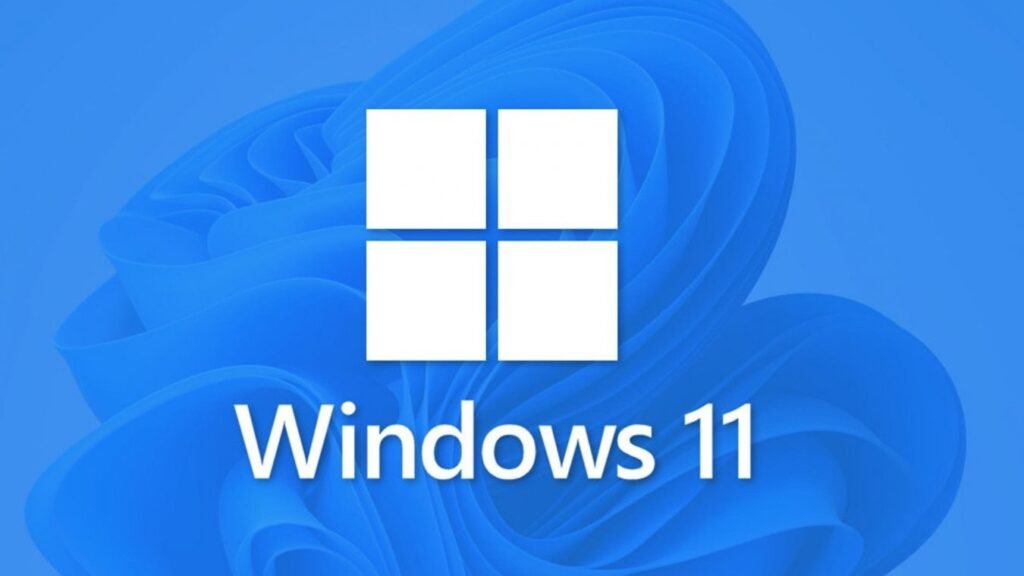
Table of contents
In this guide, we show you how to permanently activate Windows 11, whether using a product key, CMD commands, generic keys, the KMS licensing service, or other methods.
Have you installed Windows 11 Pro/Home using the ISO, Media Creation Tool, or upgraded from Windows 10? Sooner or later, you will be prompted to activate it, showing the “Activate Windows” message on your desktop screen. If you don’t activate it, you will always see this annoying watermark and won’t be able to personalize the system (change the desktop background, customize the taskbar, and more).
Here, we will explore various ways to activate Windows without programs, even if you don’t have the $199 or $139 for an original license.
Activation Methods
Unlike macOS, which is free for Apple users, Windows is a paid operating system that needs to be activated to use without limitations. You may also need: How to Office 2013 Activator for free
Here are the different legal ways to activate Windows 11:
1. Product Key
This is a Retail license obtained by purchasing a copy of Windows 11 from the Microsoft online store or any authorized retailer. This key is 25 characters long and is the most effective way to carry out the activation.
2. Upgrade from Windows 10
If you already have a genuine copy of Windows 10, you can upgrade to Windows 11 for free through Windows Update. You can also force the upgrade using the Windows 11 Installation Assistant. The Windows 10 license will automatically transfer to Windows 11 during the upgrade.
3. Windows 10, 8.1, or 7 License
You can activate Windows 11 with a product key from Windows 10, 8.1, or 7, even when installing the operating system on your computer for the first time.
4. Volume Licenses
Organizations can purchase Windows 11 licenses through a Volume Licensing (VL) agreement. This way, they can activate multiple copies of Windows 11 at once on multiple devices using the Key Management Service (KMS).
Generic Windows 11 Keys
Here are the main product keys and KMS client activation keys provided by Microsoft:
- Windows 11 Home: TX9XD-98N7V-6WMQ6-BX7FG-H8Q99
- Windows 11 Pro: W269N-WFGWX-YVC9B-4J6C9-T83GX
- Windows 11 Education: NW6C2-QMPVW-D7KKK-3GKT6-VCFB2
- Windows 11 Enterprise: NPPR9-FWDCX-D2C8J-H872K-2YT43
Activating Windows 11 via CMD for Free
Don’t have a license? It’s possible to carry out the activation using the KMS key management service and the generic Windows 11 Pro, Home, Education, and Enterprise keys.
Follow these steps to activate Windows 11 via CMD:
- Run Command Prompt as administrator.
- In the CMD window, execute the following commands (one by one):
slmgr /ipk YOUR-KEY-HERE
slmgr /skms kms8.activatoroffice.com
slmgr /ato- Remember to press Enter after each command to execute it correctly.
Checking Activation Status
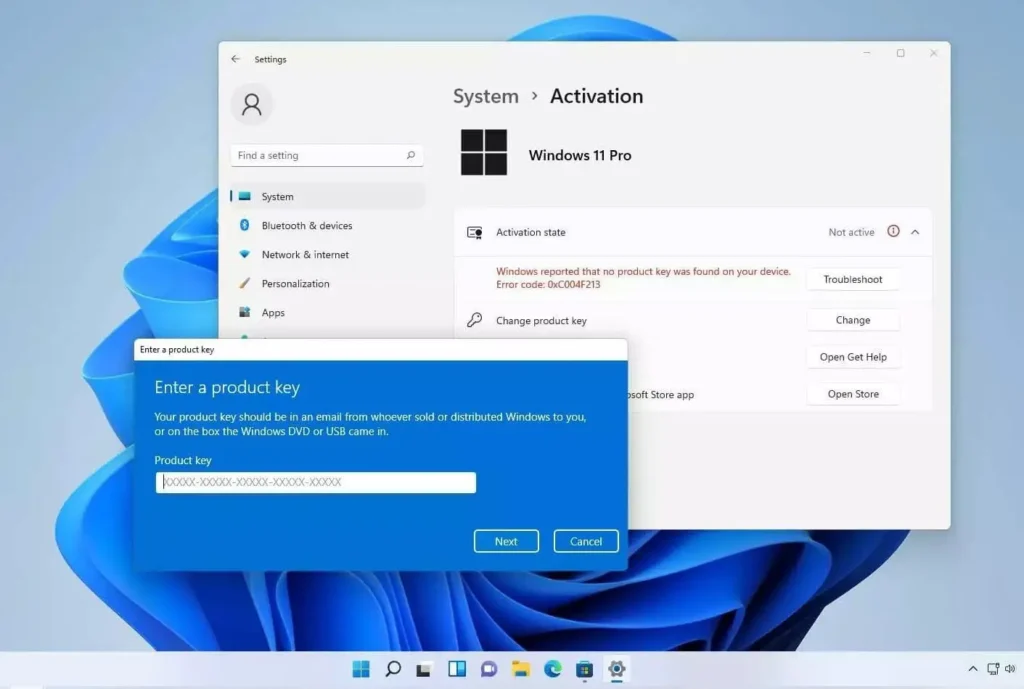
Whether you used a digital license associated with your Microsoft account or a 25-character product key, here’s how to check if Windows 11 is activated:
- Open Windows Settings (Windows key + i).
- In the System section, click on Activation (on the right side).
- In the “Activation state” section, you will see if Windows 11 is activated or not.
You can also check activation via CMD:
- Open the Start Menu and type CMD.
- Run the Command Prompt application.
- Copy the following command and press Enter:
slmgr /xpr- You should see the message “The machine is permanently activated.”
Conclusion
If you have any questions or contributions, feel free to leave a comment below.
Activating Windows 11 is essential to enjoy its full functionality. By following the methods outlined above, you can ensure your system is genuine and personalized to your liking. You may also need: Re-Loader Activator – Free Download